Purpose
This block is designed for creating and configuring orders.
It allows you to open/close positions and place orders of various types: Limit, Market, Smart, Stop-Limit, TPSL, Grid, Iceberg, Trailing Stop.
Block description.
Depending on the width, the block can look like this:
Double, when both buy and sell menus are available at once.
Single (classic), when the buy or sell mode is switched via buttons.
 Double view (split) Single view
Double view (split) Single view
By default, the block automatically changes the mode depending on the block width. To do this, it is enough to unlock the lock in the platform header and drag the corner of the block to widen it.
Since the platform remembers the size and position of blocks for the screen/page size, you can, for example, have a split block on large screens, and when you open or narrow the window, the block will take on a single view.
If this option gets in your way, the block “split” can be disabled.
To do this, click the down arrow of the TPSL tab dropdown → settings → uncheck “Enable split display when the window width is sufficient” (see gif). 
Block interface
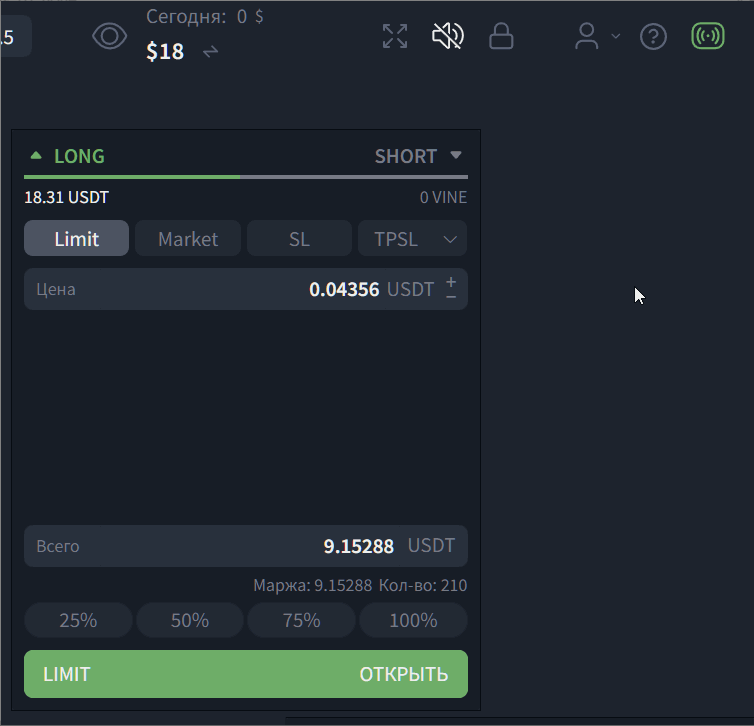
Trade mode/direction: on top there is a BUY/LONG / LONG|SHORT switch when the block is in single window state.
Balance: under the header, the available balance for the trade in the quote currency and the amount of the base asset are shown.
Order type tabs: quick selection of order type — Limit / Market / SL / TPSL.
Double-click on any of the tabs brings up the menu for selecting other order types:Limit
Market
Smart (position opening | Take-Profit | Stop-Loss
Stop Limit
TPSL (Take-Profit | Stop-Loss)
Grid
Iceberg
Trailing Stop
Settings (opens the block configuration window)
You can open the additional menu with order types on any tab:
- On the current tab — single LMB click.
- On an inactive tab — via double LMB click.
If the selected type is not included in the configured list of visible tabs, then when leaving this tab the order type automatically returns to the base one, which is set in the block settings. For convenience when working with orders, the quantity and type of orders can be changed manuall
Input fields:
Price — limit price (for market orders the field is hidden/inactive).
The word “Price” itself is clickable; clicking the word shows the projection of the limit order on the chart.
- Total — the trade amount in the quote currency (USDT or in the traded pair).
The USDT|Total (total) fields themselves are clickable.
When USDT is shown, the input field is fixed in USDT; if you click on USDT or on Total, the indicator will switch to the ticker of the traded asset, for example to WLD.
Accordingly, you can enter the amount for the trade both in the base asset and in the amount of the traded pair. Below the fields, a calculation Margin / Quantity may be shown (for futures — depending on the exchange and pair).
Below the fields, a calculation Margin / Quantity may be shown (for futures — depending on the exchange and pair).
For the Smart tab, the Risk|Риск field is available; clicking it makes the volume input field calculate from risk. That is, it will automatically calculate the required trade size taking into account the specified risk.
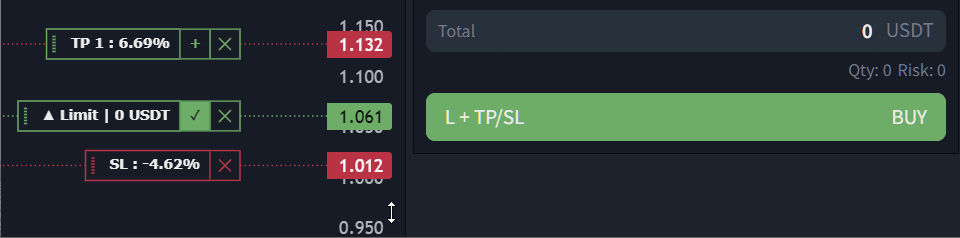
This option is available if the Smart tab has the SL (stop-loss) field enabled.
Quick volume: the 25% / 50% / 75% / 100% buttons take a share of the available balance for placing an order.
These buttons are configurable. You can change the count, position size, as well as the format, for example not in percentages but in absolute values (e.g., $100, $1,000, 10,000, etc.).
Action button:
Left — indicates the order type (for example, LIMIT);
Right — OPEN (create order/position).
Block “Settings” window
You can open the settings menu with order types on any tab:
- On the current tab — single LMB click. .
- On an inactive tab — via double LMB click. → settings 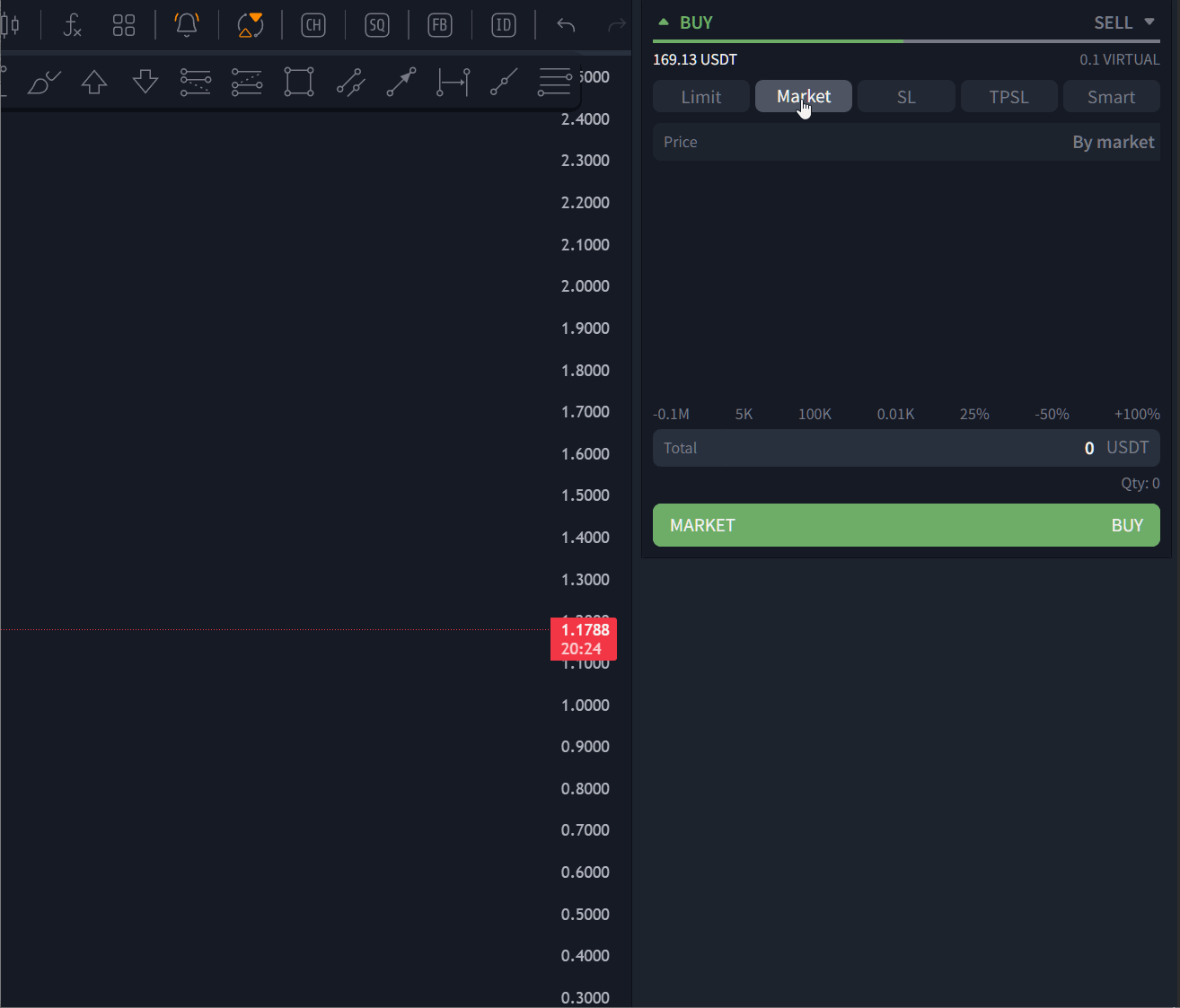
General settings
Save block state during navigation.
When enabled, the block will remember tab positions, position direction, side state (buy/sell), the entered volume, and selected checkboxes.
When disabled, the block returns the form and the data filled in them to default values when switching tabs/sections.
Enable split display when sufficient width.
Allows the block to be split into two sections BUY|SELL when expanding the tab horizontally. Convenient for large screens.
The block also remembers its state for the current size, and if the browser window is expanded, the block can automatically change from single view to split mode. (see block description section).Tab setup
Separately for BUY/LONG and SELL/SHORT, specify which order types will be visible on the block’s quick tabs.Order form setup
TP/SL for the Smart tab. Enables take-profit and stop-loss parameters in the Smart order.
“+ / –” buttons and mouse wheel for numeric fields.
Enables step buttons next to input fields and allows changing the value with the mouse wheel when the cursor is in the active field.
Show input field units.
Enables/disables the display of units in the form fields (suffixes and prefixes: USDT, %, etc.).
When enabled — unit labels are visible next to the value.
When disabled — labels are hidden, the block becomes more compact (convenient for narrow screens).
The setting affects only appearance; calculations do not change. We recommend leaving it enabled if you work with different markets/currencies.Additional parameters
Show WT selector (default: Last).
Deviations for the Grid tab. Mode/direction of deviations of price levels in the grid.
Presets for numeric fields. Sets steps for “+ / –” (e.g., 3, 5).
Presets for percentage fields. Quick steps for percentages (e.g., 1%, 2%, 10%, 15%).
Volume input component settings
Here you choose the component type and configure presets for BUY/OPEN and SELL/CLOSE. Settings can be applied to a specific exchange or to all exchanges (“Apply to all” button).
The percentage is always calculated from the available balance in the quote currency (for futures — from the available margin for the selected pair/isolated leverage). The result is inserted into the “Total” field.
“Standard” — percentage buttons.
What it looks like: under the form — buttons 25% / 50% / 75% / 100% for quick selection of a volume share.
What can be configured:
- Separate sets of presets for BUY/OPEN and SELL/CLOSE.
- You can change percentage values, add new “+” buttons and delete with “×”.
- A profile can be saved for a specific exchange or applied to all (the “All exchanges” selector + “Apply to all”).
How it works: clicking a button instantly recalculates the “Total” field. The value can be adjusted manually.
“Progress bar” — slider.
What it looks like: a scale with marks 0 / 25 / 50 / 75 / 100% and a slider (or any other percentages you configured).
How it works:
Move the slider — the share changes smoothly (you can click the marks for exact values).
The current value is immediately inserted into “Total”.
Convenient when you need a quick visual selection of volume without typing numbers.
“Compact” — clickable percentages in a line.
What it looks like: large buttons are hidden; percentages are displayed in a single line above the “Total” field (for example: 25% 50% 75% 100%), each value is clickable.
Features:
- Maximally saves vertical space — suitable for small screens.
- The set of percentages is taken from your presets (as in “Standard”).
- After changing presets, don’t forget to click “Save”.
While editing the block, you can press the “apply” button to activate changes, and if the block is in view, you will immediately see what changed without leaving the settings menu.
Preset types and suffixes “%, K, M” and actions “+ / = / –” (for BUY/OPEN and SELL/CLOSE)
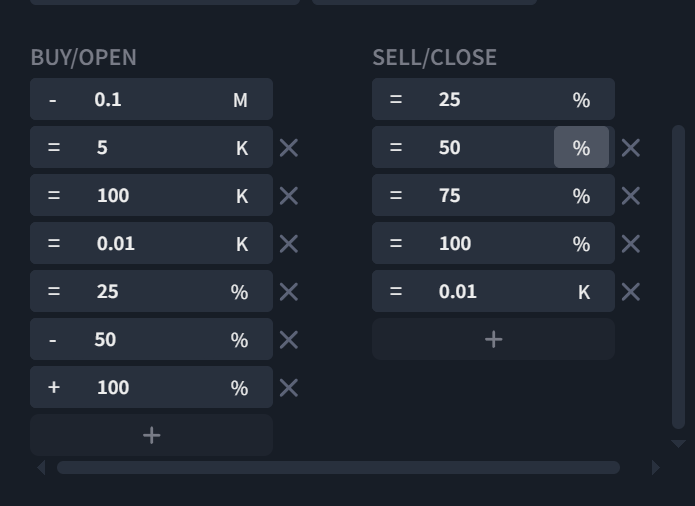
Each preset button can be set as:
- % — a share of the available amount for the operation (inserted into the “Total” field):
BUY/OPEN — from balance; SELL/CLOSE — from the base asset;
Futures Open - от доступного к открытию; Reduce-Only - от остатка позиции. - K — fixed amount × 1,000 in the currency of the volume field
(usually: BUY/OPEN — quote currency, SELL/CLOSE — base asset) - M — fixed amount × 1,000,000 in the currency of the volume field.
Actions on a preset tile:
- “+” — add the specified value to the current field value.
- “–” — subtract the specified value.
- “=” — set exactly the specified value (overwrite the current one).
Tech. details:
The suffix is switched in the preset cell (to the right of the number). Presets are configured separately for the BUY/OPEN and SELL/CLOSE blocks.
“Compact” uses the same presets (including K/M).
“Progress bar” is always in percentages.
Examples: Примеры:
25 %→ will take 25% of the available balance.50 K→ will insert 50,000 (USDT, if the quote currency is USDT).0.75 M→ will insert 750,000.
Spot BUY (quote USDT)
Initial data: 2,000 USDT available, “Total” currently 400 USDT.25 % =→ becomes 500 USDT (25% of 2,000).10 % +→ 400 + 200 = 600 USDT (added 10% of available = 200).50 K =→ request 50,000 USDT, but 2,000 USDT will be taken (limited by balance).1 M –→ attempt to subtract 1,000,000 USDT → becomes 0 USDT (does not go below zero).
- Spot SELL (base asset BTC)
Initial data: 3.25 BTC available, “Total” currently 0.50 BTC.10 % =→ 0.325 BTC (10% от 3.25).5 % +→ 0.325 + 0.1625 = 0.4875 BTC1 M =→ equest 1,000,000 BTC, but a maximum of 3.25 BTC will be taken (limited by the remainder).50 K –→ ttempt to subtract 50,000 BTC → becomes 0 BTC (lower bound is zero).
- Futures Reduce-Only (position reduction)
Initial data: position 1,200 ADA, currently 0 ADA to close.25 % =→ 300 ADA.50 % +→ 300 + 600 = 900 ADA.50 K =→ equest 50,000 ADA, but a maximum of 1,200 ADA will be taken (no more than available to reduce).
Thus, you can add separate buttons that will be responsible for selecting the volume in absolute numbers instead of percentages and also assign them as needeVolume buttons for BUY/OPEN and SELL/CLOSE.
Each side, both buy and sell, has its own preset buttons (by default these are, = 25%, = 50%, = 75%, = 100%).
Buttons can be added via “+” and removed with “×”.
Exchange profile: choose “All exchanges” or a specific exchange to configure presets for it.
More details on working with the block are described in the article: Interaction with the buy - sell block.
link to the article:https://lexxtrade.freshdesk.com/a/solutions/articles/103000372405/
Was this article helpful?
That’s Great!
Thank you for your feedback
Sorry! We couldn't be helpful
Thank you for your feedback
Feedback sent
We appreciate your effort and will try to fix the article