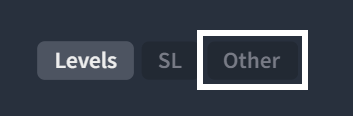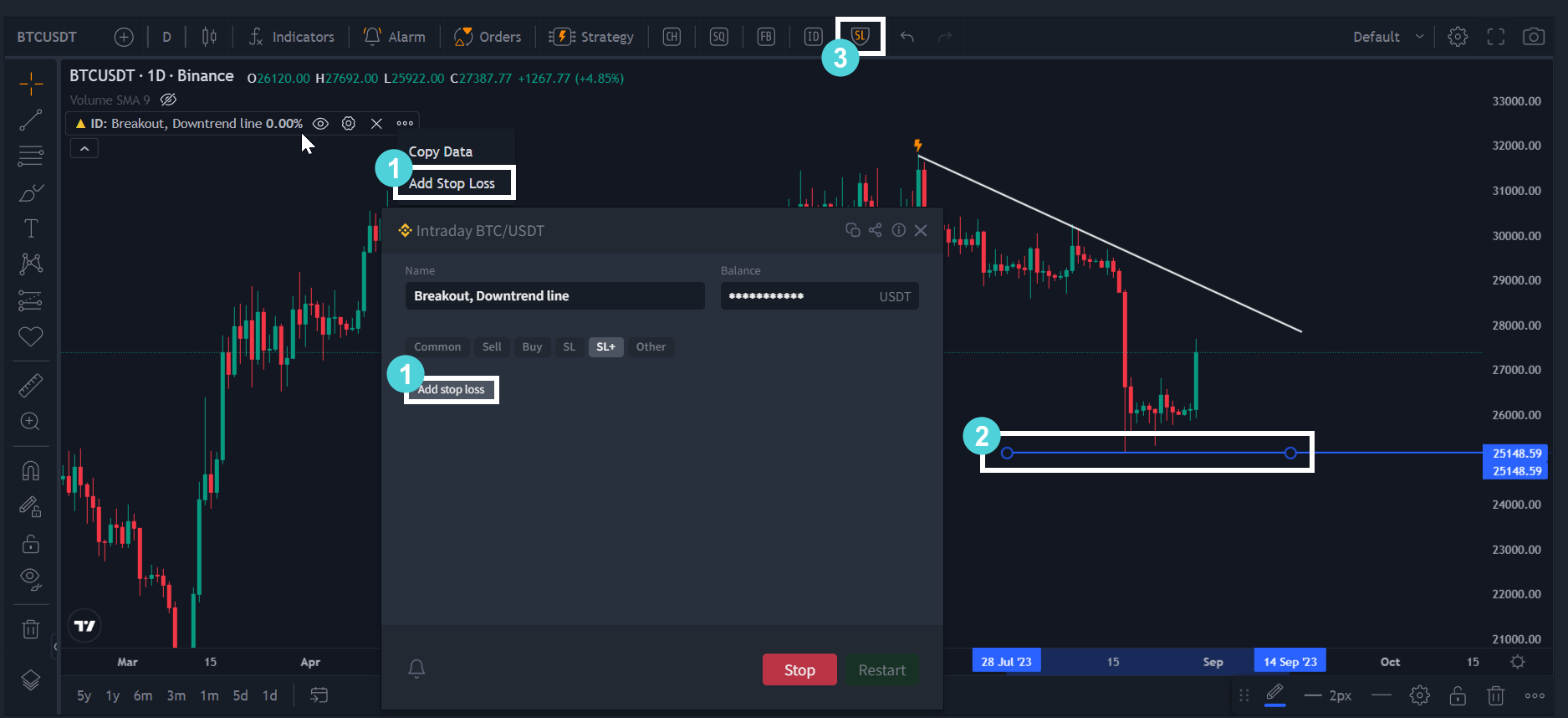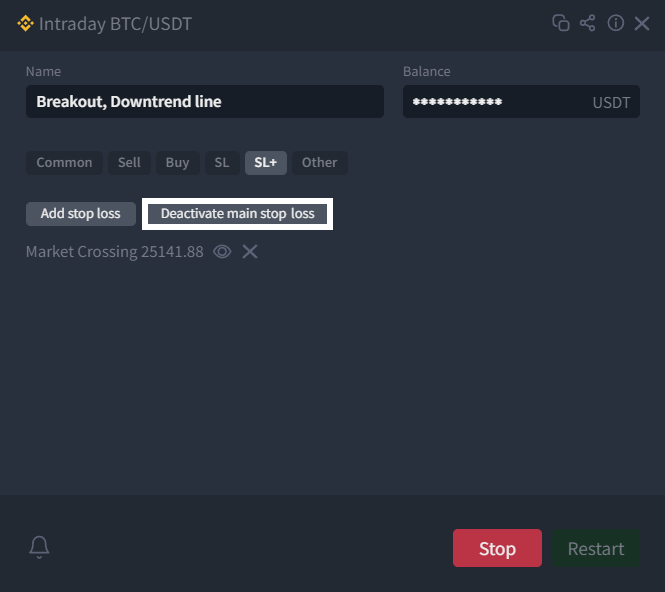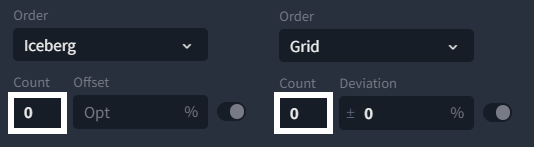Designed for working with dynamic and horizontal lines. Intraday strategy makes a trade on the breakdown and scalping easier.
Important information:
- The strategy uses trend coordinates set on a linear (not logarithmic) scale.
- There can be only one active strategy per tool.
Start
Variant №1:
Open the "Create strategy" menu on the toolbar of the chart.
Click the "Intraday" tab.
If necessary, correct the line that appears on the chart.
- Users can adjust the line that appeared on the chart. Open the strategy configuration window by clicking on the "Intraday" tab again, or use the "ID" icon on the favorite strategies panel.
By default, the Intraday strategy uses the "Line" tool. You can change the tool in the "Settings" section, "Interface" tab -> "Strategies Settings":

The "Ray" and "Line" tools are used for creating both horizontal and dynamic lines.
Users can also utilize the "Long/Short Position" tool. More detailed descriptions can be found in the "Long Position" and "Short Position" instruments article.
Furthermore, in the settings, users can choose the default line setup for the Intraday strategy - "Breakout" or "Support". By default, support is selected, and the line is created below the current price. If the user chooses breakout, the line is created above the current price.

Variant №2:
- The Intraday strategy can utilize the following TradingView drawing tools:
- Trend Line
- Ray
- Extended Line
- Horizontal Line
- Horizontal Ray
- To open the strategy configuration window:
- Select the Intraday tab from the dropdown list on the upper panel of the "Chart" block, or use the "ID" icon on the favorite strategies panel.
- Choose "Launch Strategy" from the context menu of the tool by right-clicking on it.
A. Allocated volume
B. Sell
C. Buy and Activation
D. Stop loss
E. Other
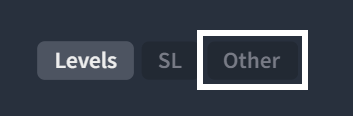
In this section, there is an option to set a "lifetime" for the strategy - a stop timer. This applies only to a strategy launched with an activation trigger. If the strategy is not activated within the time chosen by the user (from the moment of launch or the last deactivation), it will terminate its operation.
How it works
1. After activation, the strategy is in standby mode. When the price touches a start trigger, the strategy places a buy order according to the defined settings.
After the buy order execution, the strategy places a sell order at the defined distance from the purchase.
The strategy places a stop loss trigger at a given offset from "Trend Line" at the same time when places a sell order.
The strategy identifies "Trend Line" touching as a cross when a buy order has the trend cross trigger. The recommendation is to set "Trend Line" one point from the level.
2. The start and stop loss triggers "moves" along with "Trend Line" following the candlesticks, keeping the given offset.
In case of partial execution of a buy order, the strategy waits for a 100% execution. At the time of the first sell order execution or the stop loss trigger activation, the strategy cancels an unfulfilled buy order. The strategy doesn't reserve the volume released after the sell order execution.
3. The strategy can set a stop loss trigger with an offset from either "Trend Line" or the actual buy level.
4. The user can set the type of order in the tabs of the strategy creation window, as well as its number and levels of placement.
5. Templates are designed to minimize the number of actions at the start. The user can use the ''Standard'' one by default. But this template is set as an example, so it is much better to create and use your own for each trading symbol by changing the parameters and saving a new template.
6. The recommended minimum volume for the strategy to work is the equivalent of 25 USDT. Otherwise, after the first sell order execution, there is a risk of a stop loss failure due to the exchange's refusal to execute an order with a size less than the minimum notion.
Edit of an active strategy
Possible only before a buy order execution by a restart. For this open the configuration window, called from:
- Strategy icon on the top panel of the "Chart" block;
- The "Gear" icon in the additional strategy toolbar located in the list of indicators of the "Chart" block;
- The menu of this tool (right mouse button), the item "Edit strategy";
- The "List of strategies" block, the "Gear" indicator.

Add stop loss
The user can add an extra stop loss to an active strategy without a restart. Even after a buy order execution:
- In the configuration window, navigate to the "SL+" tab and click on "Add Stop Loss"; alternatively, in the additional strategy toolbar located in the list of indicators on the "Chart" block, click on the "ellipsis" to access additional parameters, then select "Add Stop Loss".
- Use the tool on the chart that appears to set the trigger level for the "stop" (horizontal or dynamic line).
- Click on the "SL" button on the top panel of the "Chart" block.
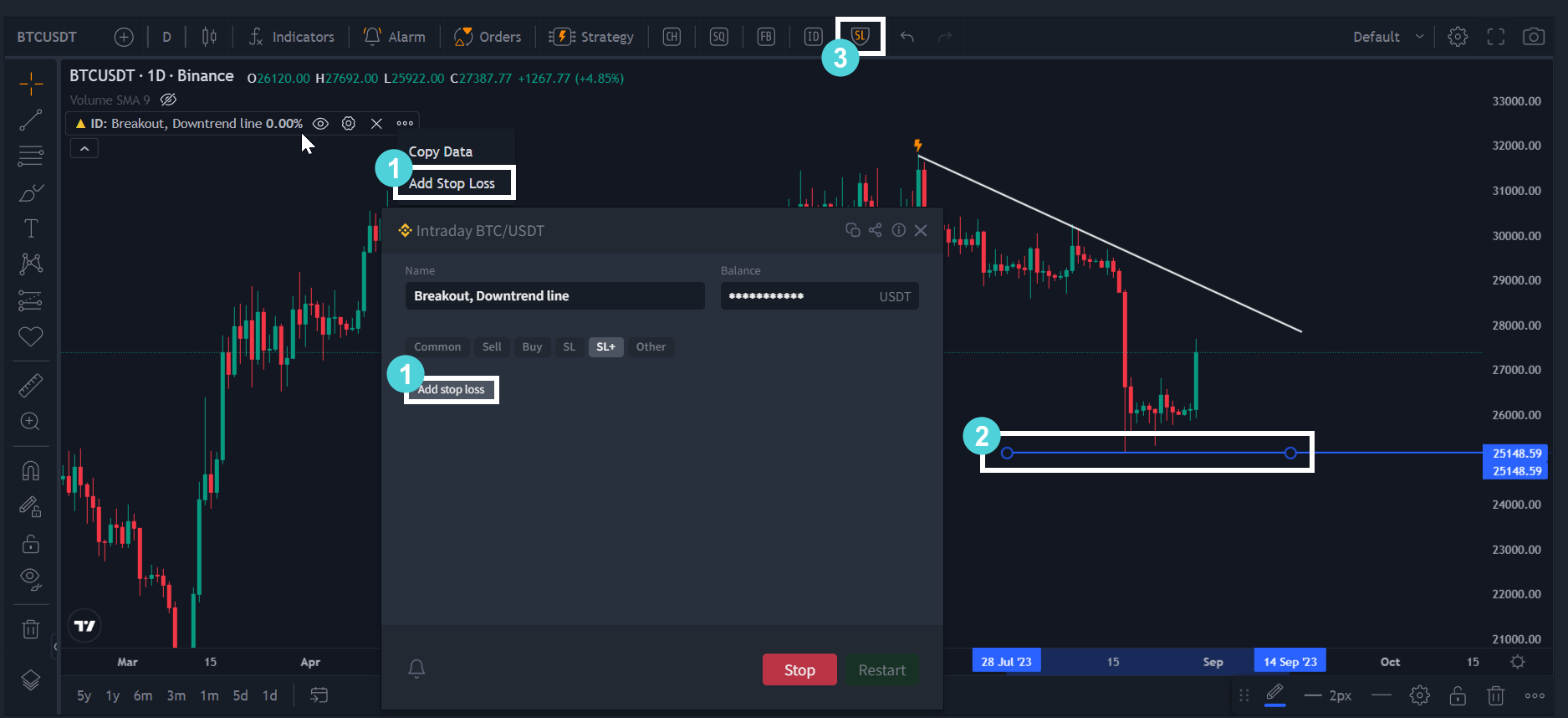
The strategy gives an extra stop loss option when the current price touches the level set by the tool on the chart. Extra stop loss works the same way as an ordinary one. When one of the stop losses is triggered, the strategy cancels previously placed sell orders and places a new sell order.
After triggering a stop loss of any type, the strategy will terminate.
Important! The main stop loss has the highest priority. The main stop loss activates even when an extra stop loss is lower.
After adding an additional stop loss, it is possible to remove the main one. Open the strategy settings again, go to the "SL+" tab, and click the "Deactivate the main stop loss" button:
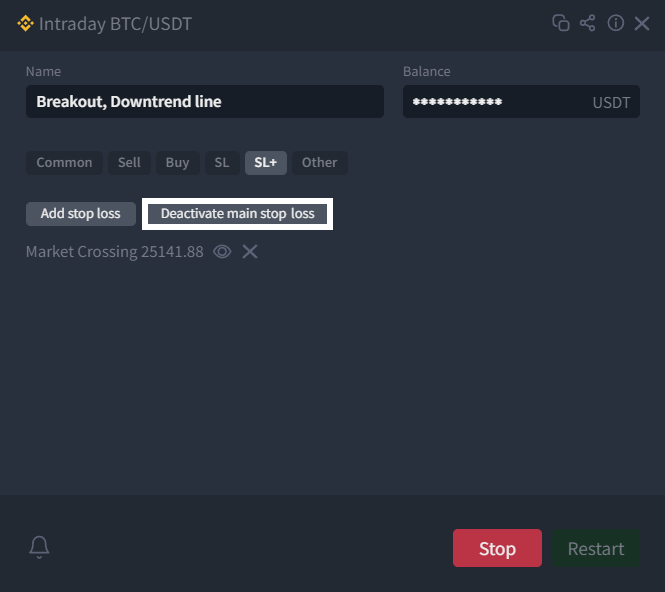
In more detail about stops, including breakeven stop (SLBE), and strategy capabilities, you can find information in the article "General Settings for Trading Strategies."
Types of orders:
- Limit
- Grid
- Iceberg
- Market (for stop loss)
- Stop Limit (for "breakout")
- Take Profit (for "support")
Grid and Iceberg types of orders
These types of orders are placed at a definite price level, divided into several equal parts (small orders) so that the real buy/sale amount is not reflected in the order book. When setting up this type of order, the user must define the number of parts (of small orders):
1. In grid order, the parts are placed at once.
2. In iceberg order, the parts are placed in series. When the exchange executes the first of these small orders (the tip of the iceberg), the next one is automatically placed. So the entire order is executed by small parts in series - the next part is placed as the previous one is executed.
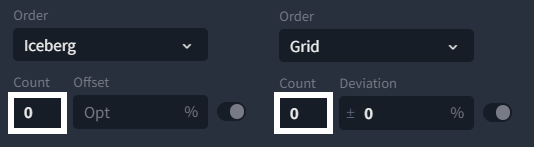
In a grid order, the user must enter the deviation from the price level. The deviation can be marked with "+", "-" (click the symbols) or both ways at the same time "+ -". It can be set both as a percentage ''%'' and an absolute value ''USDT'' (the selection is made by a toggle to the right of the box).
Take into account an interval between grid orders when placing a stop loss. Stop loss must be more than the interval to avoid an unwanted shutdown of the strategy. After the first limit order execution, the stop loss is calculated from the actual purchase. After execution of the following limit orders, the stop loss is already calculated from the average purchase.
In an iceberg order, the user can optionally set the offset from the price level. The setting is similar to the grid order but without selecting the symbols. When executing such buy orders with defined deviation or offset, sell and stop loss orders placing is based on the average price of the actual purchase.
Example of a grid order:
The main price level is "100", the deviation is "+ - ","1".
The bot places parts on: 100, 101, 99, 102, 98 etc.
Example of an iceberg order:
The main price level is "100", the offset is "1".
The bot places parts on: 100, 101, 102, 103 etc. Without the offset, places all parts on 100.
- Downtrend (breakout)
- Uptrend (support)
- Horizontal (breakout/support)
The strategy stops in case of:
- After all sell orders execution.
- After a stop loss trigger (and full sale if there was a purchase).
- The user stops the strategy.
- For the "breakout" strategy only, an hour after activation by the start trigger, if the buy order (including partial) isn't executed.