Purpose

The Favorite Collections block is a quick-access menu for the trading pairs you need and use most.
It displays pairs from three selected collections (lists) and lets you instantly open a ticker on the chart.
Related blocks: works together with Symbol List (collections are created and configured there).
How it looks and what it means
In the terminal header there are three collection icon-buttons. By default:
⭐ Favorites — your favorited pairs;
Holdings — pairs where you have a balance in the portfolio;
⏱️ Recent — the last opened pairs (up to 10).
Favorite collections change dynamically / can be configured if you bind another collection to a slot (see the “Choose collections” gif).

Single left-click on an icon — expands the contents of that collection.
Repeat left-click or double-click on an icon — opens the context menu to choose which collection to display.
Market marking for a pair:

S — spot;
F — futures (futures pairs get an “F” index).
Main actions
Open a pair from the carousel
Scroll the carousel and click the ticker — the pair will open on the chart.
Scrolling
If there are many pairs and they don’t fit horizontally:
use an additional (horizontal) mouse wheel, or
Shift + mouse wheel.
Reorder pairs or lists
Drag a pair with the left mouse button to the desired position.
Add and remove pairs from collections
Add a pair to a collection:
In Symbol List — click the ⭐ to the left of the pair name.
In the terminal header — click the ⭐ to the left of the current ticker.

After clicking, a menu appears where you choose where to put the pair:
into the default Favorites, or
into any of your lists/collections (you can add to multiple collections).
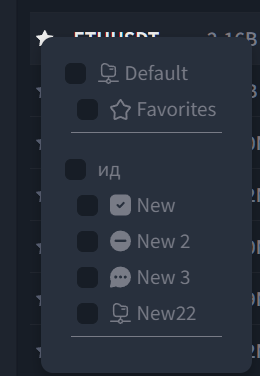
Remove from a collection:
click the ⭐ again in the same place and uncheck the corresponding list.
Choose collections for carousel slots
Any of the three icons can be “bound” to another collection:
Left-click the slot icon — the collections menu opens;
Select the desired list (including your custom ones).
The icon and name of a collection come from its settings in Symbol List (this is also where you create lists, folders, and set their icons)
Tips
For fast workflows, create separate collections for your scenarios (e.g., “Squeeze Coins”, “Futures-USDT”, “Swing/Medium-term”) and assign them to carousel slots.
The carousel mirrors the selected collections. Edit the list contents in Symbol List.
Limitations and notes
Default collections (Favorites, Holdings, Recent) always exist, but their contents are formed automatically (favorites — manually, holdings — from your balance, recent — from your activity).
User collections are created/edited in Symbol List (you can choose icon, name, contents).
The rights and contents of Holdings depend on your connected exchange API keys.
Related articles
Symbol List — creating lists, folders, favorites; filters and market tags.
Was this article helpful?
That’s Great!
Thank you for your feedback
Sorry! We couldn't be helpful
Thank you for your feedback
Feedback sent
We appreciate your effort and will try to fix the article