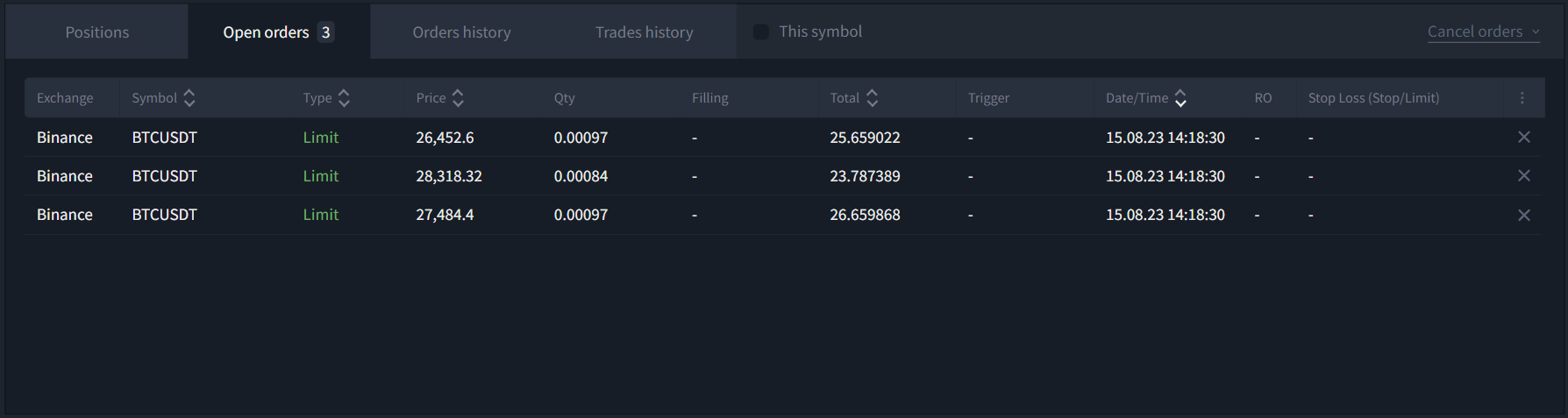

"Open orders" Tab
Shows a list of all user placed orders. Orders can be sorted by columns such as.

The tab includes the following columns for displaying order information:
- Exchange: Displays the exchange where the order is placed.
- Symbol: Displays the symbol on which the order is placed.
- Type: Displays the type of the placed order.
- Price: Displays the price at which the order is placed.
- Quantity (Qty): Displays the quantity of the asset placed for execution.
- Filling: In case of partial order execution, displays how much of the asset was executed.
- Total: The amount of the asset reserved for creating the order; for example, for the symbol BTC/USDT, the amount is in USDT; for the symbol BTC/BNB, the amount is in BNB.
- Trigger: Displays the price set as the trigger for order activation; used for Stop-Limit and TPSL orders.
- Date/Time: Displays the date and time recorded at the moment of order creation.
- RO ("Reduce Only" order): Displays the presence/absence of the "Reduce only" option in the order.
- Stop Loss (Stop/Limit): Displays values of SL:Stop and SL:Limit for TPSL orders.
If necessary, the number of columns can be reduced, both to hide unused user information and to optimize the block size for devices with small screens. To do this, click the "ellipsis" icon on the right side of the column headers:
Add or remove columns by checkboxes to the left of the column names. Note that not all columns are available for hiding!
Delete orders individually by clicking on the "cross" indicator on the right side of the order information, or use the "Cancel orders" dropdown menu in the upper right corner of the block.

"Orders history" tab

This tab contains the history of all orders on the user's account. It includes quick filters for displaying data within time intervals: "1 hour", "1 day" (default), "1 week", "1 month", as well as the option to manually set a time interval for searching specific data.
Column designations are similar to those described in the "Open orders" section.
The "Executed only" checkbox hides canceled orders.
Additionally, there's the ability to filter orders by source. To do this, open the context menu and select the relevant option by clicking on the item in the right part of the block:

Columns in the order table can be hidden/added, similarly to the "Open orders" tab, by clicking the "ellipsis" icon on the right side of the column headers. Also, in the upper right corner of the block, there's a "Refresh" button to force the loading of up-to-date order history.
"Trades history" tab
The tab shows trades history only for the active symbol and the selected date.

"Positions" tab
Displays current open positions in the futures market:

- Short positions are red.
- Long positions are green.
Columns can be hidden/added, similarly to the "Open orders" tab, by clicking the "ellipsis" icon on the right side of the column headers.
Was this article helpful?
That’s Great!
Thank you for your feedback
Sorry! We couldn't be helpful
Thank you for your feedback
Feedback sent
We appreciate your effort and will try to fix the article